Summary
A Fresh New Look
The first thing you’ll notice in Theia Axiom is the updated user interface. Theia3D and Theia3D Batch have been redesigned to align with our new branding, featuring refreshed logos and a modernized color scheme. While the core functionality remains the same, the updated look is designed to provide a cleaner, more intuitive user experience.
Enhanced Self-Help and Support Features
We’re committed to making Theia3D as intuitive and user-friendly as possible. We’ve made it even easier to get the help you need with new self-service tools integrated directly into Theia Axiom.
Integrated Documentation Links
We’ve embedded direct links to relevant documentation and troubleshooting resources within the software. These appear as:

- How does this work? Found alongside tools and features, these links take you to the corresponding section of our web documentation for detailed guidance.

- What does this mean? Displayed in pop-up warnings, errors, or informational dialogs, these links provide explanations and troubleshooting steps for any issues you encounter.
As always, you can directly access our full documentation via Help > About in the software’s dropdown menu.
Easier Support Ticket Submission
Need direct assistance? We’ve added a “Submit Support Ticket” option in the Help dropdown menu, linking you to our online support portal. From there, you can create a support request with all relevant details for our team to review.
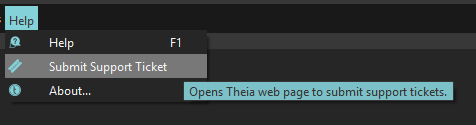
Updated Documentation and Tutorials
To complement Theia Axiom, we’ve significantly refreshed our online documentation and tutorial videos. These updates reflect the latest interface and feature changes. We’re always working to improve our support and documentation resources, so if you see anything missing, let us know!
Batch Video Saving for Skeleton Overlay
Theia3D Batch now includes an easy way to save skeleton overlay videos during batch analysis. This feature can be particularly useful if you like to save one or two (or more!) camera views of the processed skeleton tracking overlaid on original video data for easy quality assurance and demonstration purposes.
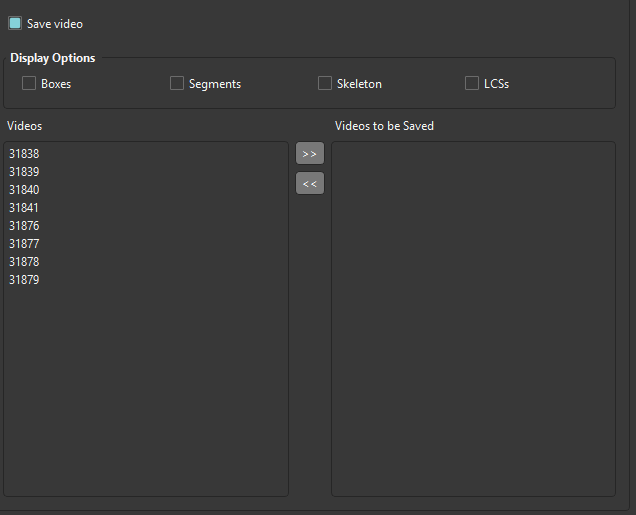
To use it:
- Enable Save Video
- Select your preferred Display Options
- Add the camera views you want to include in the Videos to be Saved list
Once batch processing is complete, the saved videos will appear in the ‘_videos’ output folder alongside your other selected output formats.
New Batch Analysis Warning & Error Table
We’ve improved Theia3D Batch with a new hideable table that summarizes any warnings or errors encountered during batch analysis.

Key Features:
- Enable Display Errors to view the table below your batch analysis trial list
- See the affected trial, the specific processing step, and a message with additional details
- Quickly review flagged issues and decide whether to address or ignore them
This feature streamlines troubleshooting, helping you diagnose and resolve issues more efficiently.
Download Theia Axiom Today
Theia Axiom is available now through our customer support portal.
For the latest updates on Theia3D, follow us on LinkedIn, X (Twitter), or send us an email at info@theiamarkerless.com.
To book a demo, contact us here.





